Frame
Used for cases when you need to embed another web page within your app.
The name attribute indicates how to reference this component in the query arguments: q.args.<name-attr>.
Check the full API at ui.frame.
Basic frame
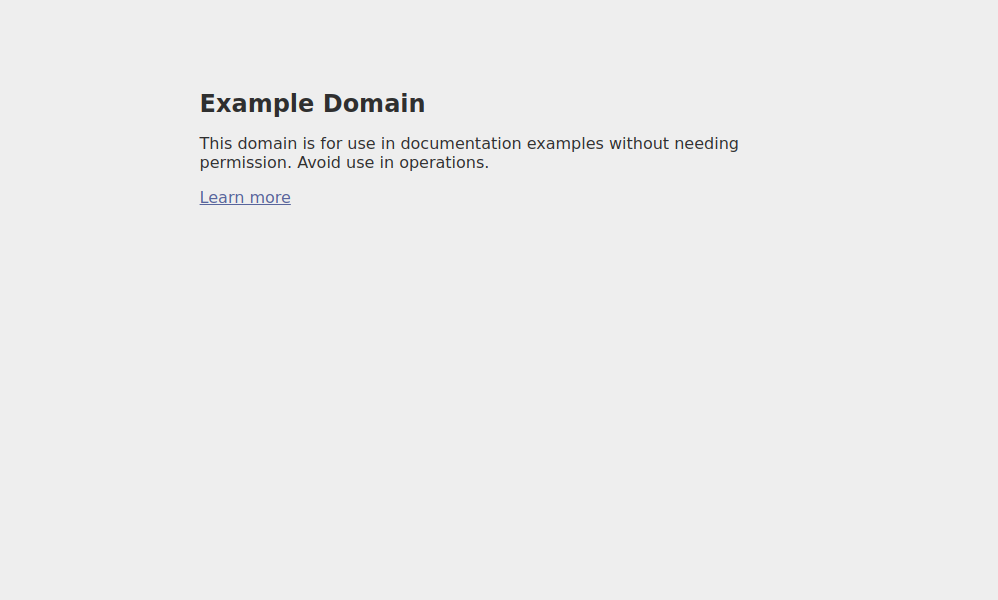
q.page['example'] = ui.form_card(box='1 1 7 7', items=[
ui.frame(path='https://example.com', height='600px')
])
With document
The frame is also a preffered way for displaying documents. Simply provide a path to the PDF file.

q.page['example'] = ui.form_card(box='1 1 7 7', items=[
ui.frame(path='/assets/examples/sample-document.pdf')
])
With custom HTML
For cases when you want to build the embedded page yourself, you can use the content attribute that
expects your HTML.
One of the key advantages of Wave is zero HTML / CSS / JS knowledge. We strongly advise you to use native Wave components and use custom HTML only as a last resort solution.
content = '''
<!DOCTYPE html>
<html>
<body>
<h1>Hello World!</h1>
</body>
</html>
'''
q.page['example'] = ui.form_card(box='1 1 2 2', items=[
ui.frame(content=content)
])
Setting width and height
In addition to the width attribute that is present on every form component, the frame also provides
a way to control height via the height attribute. It supports all the CSS units, however % may not always work as you
could expect so we advise using static units like px, rem etc. instead.
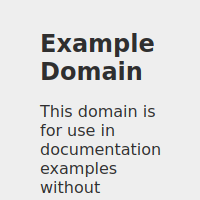
q.page['example'] = ui.form_card(box='1 1 4 4', items=[
ui.frame(path='https://example.com', width='200px', height='200px')
])