Image
Make your app come to life by including interesting imagery.
Check the full API at ui.image.
Basic image
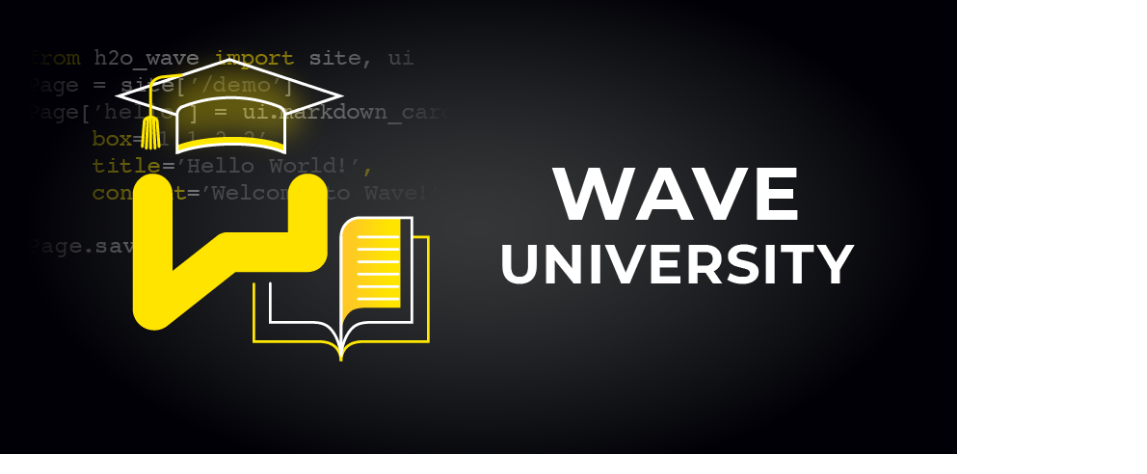
path = 'https://raw.githubusercontent.com/h2oai/wave/main/assets/brand/wave-university-wide.png'
q.page['example'] = ui.form_card(box='1 1 8 6', items=[
ui.image(title='Image title', path=path),
])
Base64 image
Wave also supports images in Base64 format. You need to
provide image with a base64 string and type of the image.
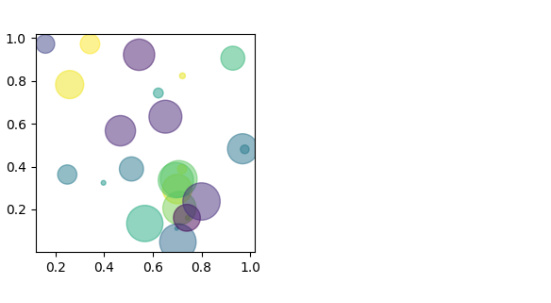
import io
import base64
import numpy as np
import matplotlib.pyplot as plt
np.random.seed(19680801)
n = 25
plt.figure(figsize=(3, 3))
plt.scatter(
np.random.rand(n), np.random.rand(n),
s=(30 * np.random.rand(n)) ** 2,
c=np.random.rand(n),
alpha=0.5,
)
buf = io.BytesIO()
plt.savefig(buf, format='png')
buf.seek(0)
image = base64.b64encode(buf.read()).decode('utf-8')
q.page['example'] = ui.form_card(box='1 1 4 4', items=[
ui.image(title='Image title', image=image, type='png'),
])
Another alternative how to make use of Base64 images is constructing a data URL.
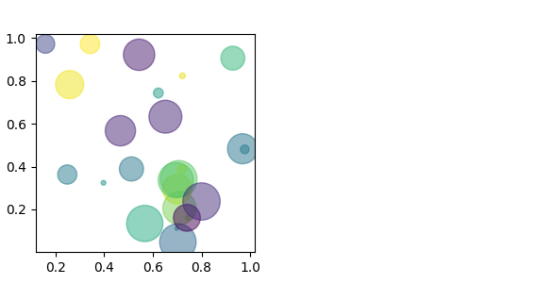
import io
import base64
import numpy as np
import matplotlib.pyplot as plt
np.random.seed(19680801)
n = 25
plt.figure(figsize=(3, 3))
plt.scatter(
np.random.rand(n), np.random.rand(n),
s=(30 * np.random.rand(n)) ** 2,
c=np.random.rand(n),
alpha=0.5,
)
buf = io.BytesIO()
plt.savefig(buf, format='png')
buf.seek(0)
image = base64.b64encode(buf.read()).decode('utf-8')
q.page['example'] = ui.form_card(box='1 1 4 4', items=[
ui.image(title='Image title', path=f'data:image/png;base64,{image}'),
])
Markdown image
Apart from using a dedicated ui.image component, one can also include images using any textual component that supports Markdown. This way requires regular image URLs (no base64).

content = '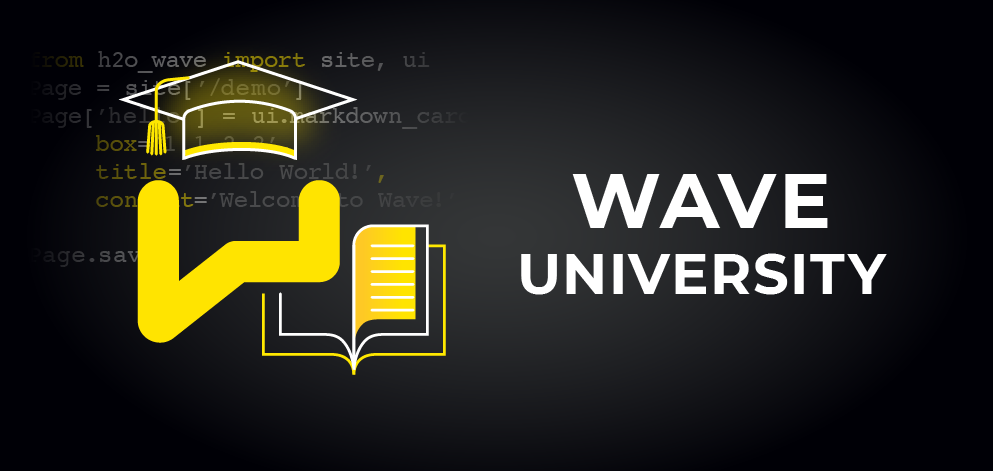'
q.page['example'] = ui.form_card(box='1 1 8 6', items=[
ui.text(content=content)
])
Image popup
Displaying images comes with an inherent performance cost due to their file size. Wouldn't it be nice if you could display a smaller image on the initial render to give your users a "preview" and if it catches their attention, allow them to click the image and show it in its full size throughout the whole screen? The good news is you can thanks to a path_popup attribute that accepts a path or a URL or a data URL of the high-resolution version of your image. Note, that this does not replace a path property.
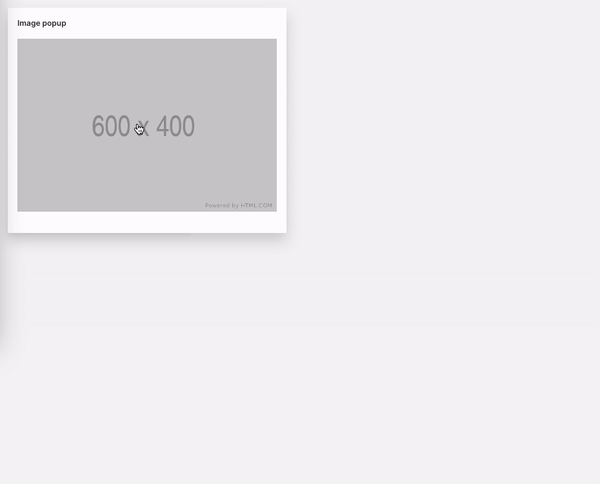
q.page['example'] = ui.form_card(box='1 1 3 4', items=[
ui.image(
title='Image popup',
path='https://via.placeholder.com/600x400',
path_popup='https://via.placeholder.com/1200x800'
),
])